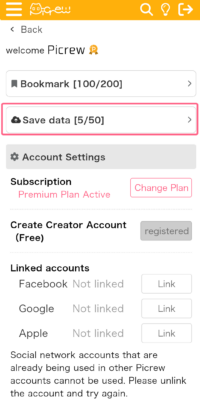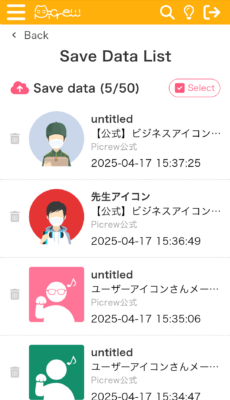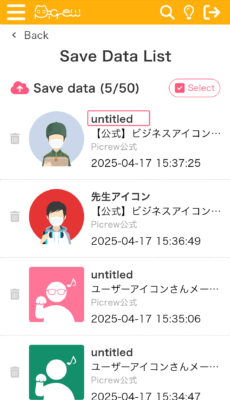This feature is available to users subscribed to the Premium Plan.
*Registration for the Premium Plan and use of the save feature are currently only available through the app.
Please wait for future support on the web version.
目次 / Contents
How to Use the Save Feature
By tapping “Save” on the play screen of the image maker, you can save the image while keeping the current parts and color settings intact.
Important Notes
Please use this feature with the following points in mind:
- If a creator changes or deletes parts, the saved image may differ from the original version.
- If a creator unpublishes or deletes the image maker, any save data created using that image maker will also become unavailable.
How to Check Save Data
You can check your saved images from the “Save Data” section within “My Page”.
What You Can Do from the Save Data List
By tapping the name of the save data, you can edit its name.
Tapping the trash icon next to the save data will delete it.
*Deleted save data cannot be restored.
*You cannot overwrite existing save data.
By tapping “Select” in the top right corner of the screen, you can also delete multiple save data entries at once.