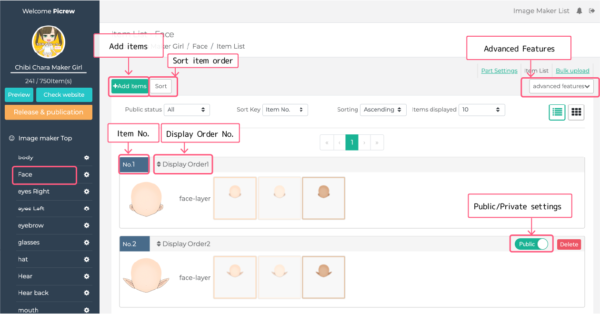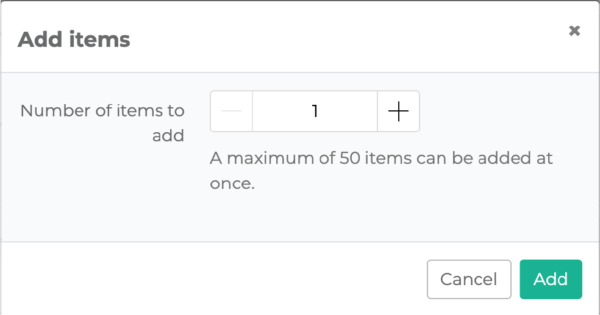Items can be added from each part’s section.
Change the settings after you have added them according to each part and item.
Terms related to items
No.1 Item
The No.1 Item refers to the item that is automatically registered as item No.1 when a new part is created.
Unlike the other parts, the No. 1 Item has the following restrictions.
- It cannot be deleted
- It cannot be made private
- It’s display order (Display Order No.) cannot be changed (it will always be item No.1)
Item No.
Item numbers are assigned to every item in each part section.
The numbers are used in for the Bulk upload function.
Numbers may jump when items are deleted.
Display Order No.
The Display Order No. is the order in which the items appear in the image maker’s Item Selection panel.
The numbers are displayed in ascending order (from small to big.)
Numbers may jump when items are deleted.
Add items
To add items, add as many as you need, each time, in the item list screen for each part.
Click the “Add Item” button and enter the number of items to be added.
You can add up to 50 items at a time, but you must delete them one at a time.