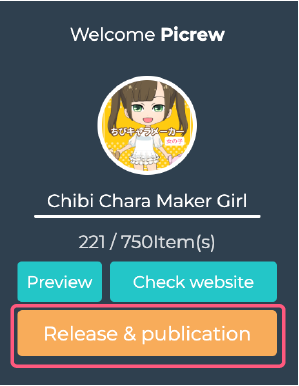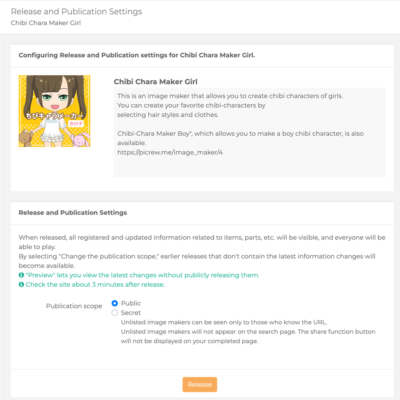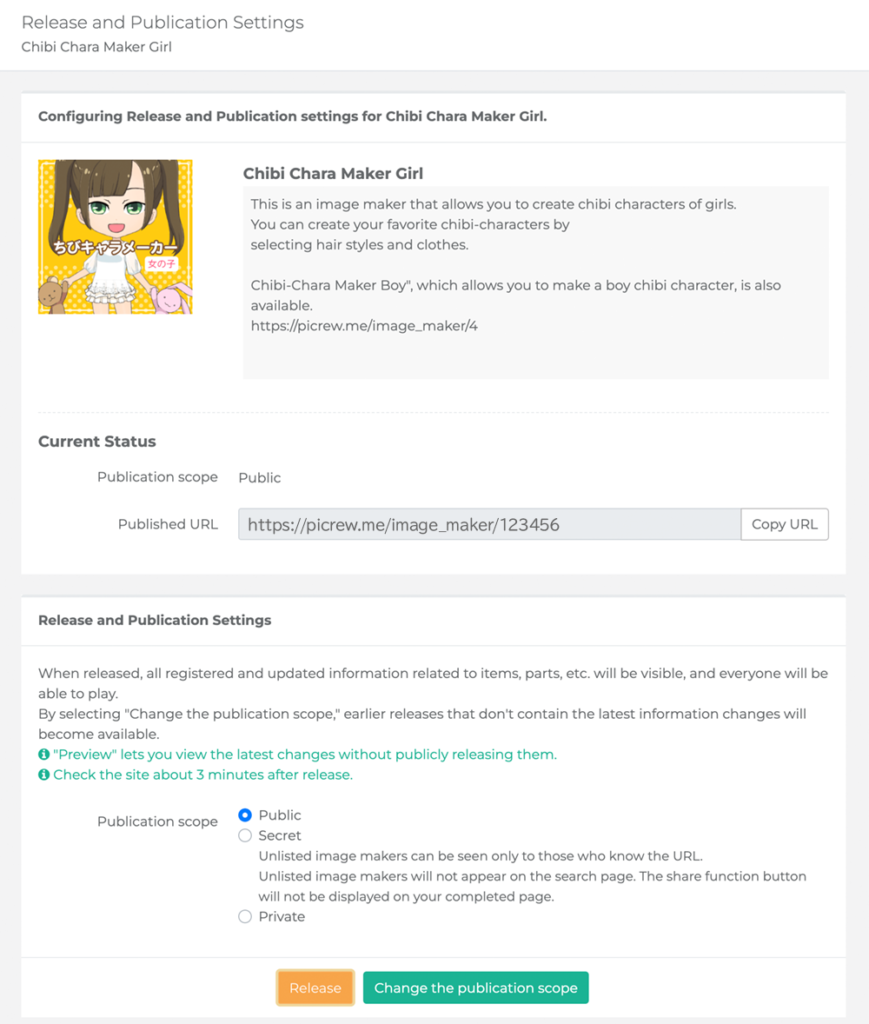After you have finished editing the parts and items, it’s time to release your image maker.
You can always change the publication scope after the release.
目次 / Contents
Release and Change the publication scope
What happens when you release?
When you click release, the items and parts you have registered or edited will be reflected on Picrew’s site and ready for users to play.
You can release and change the publication scope at the same time.
The changes will only be reflected on Picrew after you release them (this applies to the second and subsequent release as well)
Don’t forget to release your changes after you have finished editing the parts and items and are ready for publication.
However, please note that some functions are reflected immediately after editing and saving.
What is changing the publication scope?
To change the publication scope, select and set up the publication scope of your image maker in either of the following categories.
The changes will not be released, and your image maker will be published as in the previous release.
Public
Your image maker will be published in Picrew.
Published image makers will appear in search, discovery, etc.
Unlisted
Your image maker will be available only to those who know the URL.
It will not appear in search, discovery, etc.
Private
Your image maker will not appear on Picrew and will be inaccessible to others.
First-time release
If this is your first time releasing, you will only be able to release.
Select the publication scope and press Release.
Second-time release and changing the publication scope
If you have already released your image maker before, you can release and change the publication scope.
Please select the publication scope and press Release or Change the publication scope.
Confirm and change the URL for unlisted
Confirm the URL
You can check the URL of your image maker from the Release and Publication Settings screen.
If your image maker has unlisted, copy and send the URL to the people you want to share it with.
Change the URL
If you want to change the URL of your limited-access image maker, keep the settings as it is and just press the Change URL button. (This button will only be displayed for limited-access image makers)
Once you have changed the URL, you will not be able to restore the previous one.
Think carefully before you make changes.
Please note that the URL for full-access image makers cannot be changed.