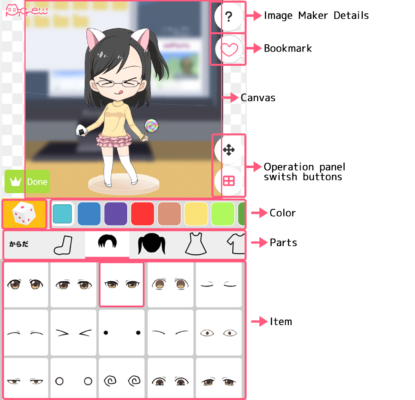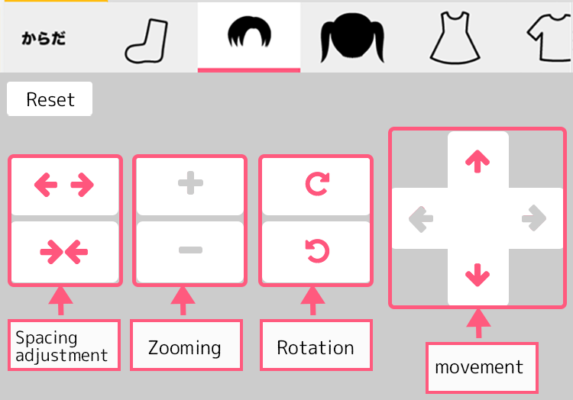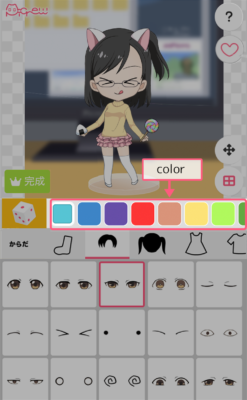On this page, you can learn about the basics of image makers before starting your work on Picrew.
We will use the following terms for functional description in Picrew Creator and Picrew Support Site.
目次 / Contents
Components of an image maker
Here you can read about the elements that compose a Picrew image maker.
Item Selection screen
Canvas
An area where combined items are displayed.
Layers
The different levels that make up a canvas.
Parts
A group that consists of one or more items.
For example, a Character Maker consists of eye parts, mouth parts, hair parts, etc.
Items
Objects that can be combined in the image maker.
For example, hair items can be long hair, short hair, ponytail, etc.
Operation panel switch buttons
Buttons for switching the operation panel display to item selection, controller, or color selection.
Only the panels that can be used for the selected part will appear.
For example, if the part does not have a color variation, the switch button for color selection will not be displayed.
Image Maker Details
The image maker’s information, such as the title, creator’s name, the scope of use, etc., is displayed.
Controller Screen
Left-Right movement
A function that moves a part left/right. You can set the min/max value for each part.
Up-Down movement
A function that moves a part up/down. You can set up the min/max value for each part.
Zooming
A function that zooms in/out of a part. The maximum zoom-in level is 2, and the minimum zoom-out level is 1/2. You can set the zoom in/out range between these levels.
Rotation
A function that rotates a part. You can set the maximum angle for each part.
Spacing adjustment
A function that adjusts the distance between the left-right paired parts. You can set the min/max value for each part.
Color Selection screen
Color
A button that changes a part’s color. You can set the number of colors for each part.