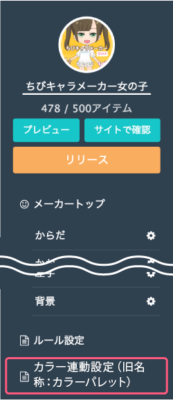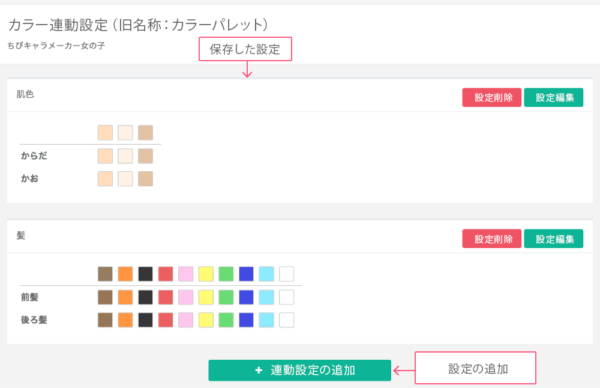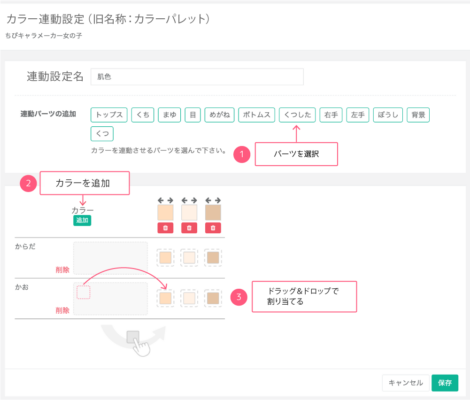カラー連動設定は、複数のパーツのカラーを同時に変更するよう、設定できる機能です。
例えば、「前髪パーツ」「後ろ髪パーツ」というパーツがある時、2つのパーツのカラーを同時に変えられればばいいのに、と思ったことはありませんか。
そんな時にはカラー連動設定がおすすめです。
髪や肌など、別々のアイテムを選択したいけれど、常に色は揃えておきたいという時に活用できます。
目次 / Contents
カラー連動設定の確認
設定方法
設定画面で設定します。
連動設定名
設定名を入力します。管理画面でのみ利用する名前のため、ご自身がわかりやすい名前を設定して下さい。
連動パーツの追加
カラー変更を連動させるパーツを選択します。
設定の追加・設定
設定で使用する色を追加します。
ここで追加した色は、画像メーカーでパーツの色選択時に表示されます。
パーツカラー割当
それぞれの設定に、パーツカラーを割り当てます。
選択したパーツに登録されているカラーが表示されますので、
割り当てたいカラーの下に、ドラッグ&ドロップして下さい。
連動設定の活用について
例えば、キャラクターメーカーを作る時に、「前髪パーツ」と「後ろ髪パーツ」というパーツがあるとします。
連設定しなかった場合、前髪パーツと後ろ髪パーツは、別々にカラーを選択できることになります。(前髪は黒髪、後ろ髪は金髪など)
このような時、前髪パーツと後ろ髪パーツは、いつも同じ色になって欲しい!と思ったら連動設定を利用しましょう。
この設定によって、常に前髪パーツと後ろ髪パーツが同じ色が選択されるよう、設定することができます。