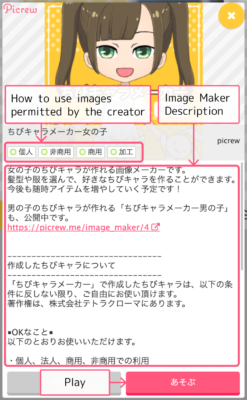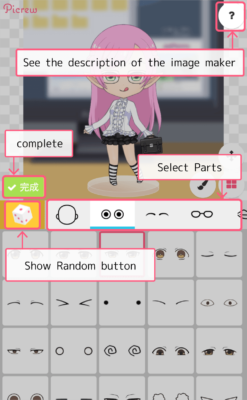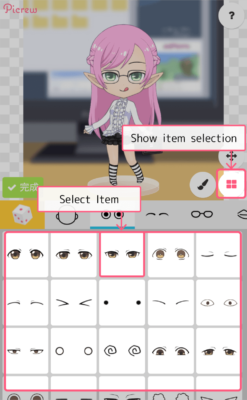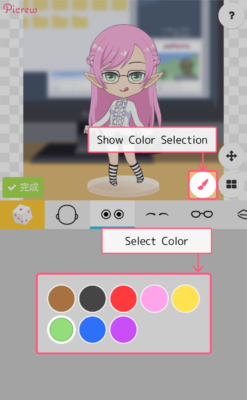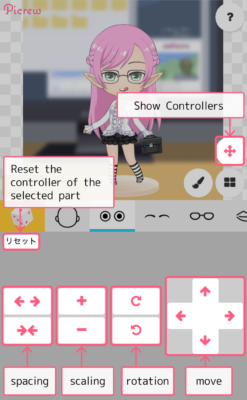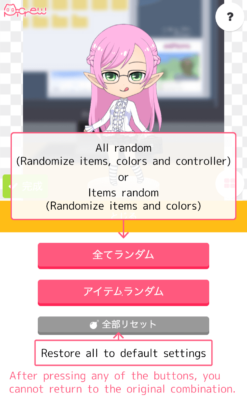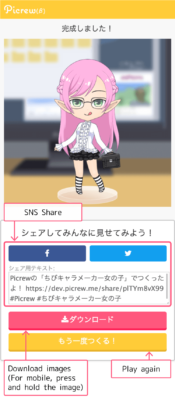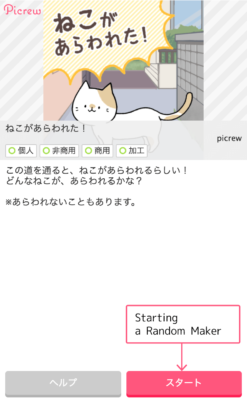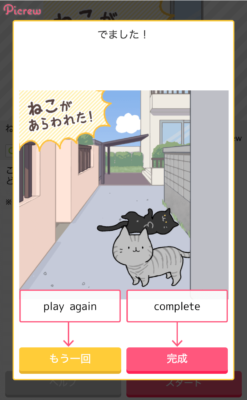At Picrew, you can play with various image makers created by creators.
Find an image maker you like and play with it, such as dressing up a character.
目次 / Contents
Rules for playing with Picrew
Images created with Picrew’s Image Maker may only be used as permitted by the Creator and Picrew.
Creators can choose the scope of what they allow from the following. Creators can also write a request to those who play with the image in the description of the image maker.
Please check what kind of usage is permitted and read the creator’s request carefully before using the image.
| 1. | Personal | Users may use the image within the scope of Non-Commercial and Personal Use (Without exceeding the scope of 2.Non-Commercial Use) This includes using the image as social media icons, header images, personal sites/blogs, printing for personal use, etc. |
| 2. | Non-Commercial | Users may use the image for non-commercial purposes as well as for personal use. This includes using applications or web services for third-party use, printing materials for distribution, etc. However, even if it is for Non-Commercial use, you may not use the image as the main image. |
| 3. | Commercial | Users may use the image for commercial purposes, including websites and printed materials. However, the image shall not be used as the main image. |
| 4. | Processing | Users may process images by changing color, adding lines, etc.. |
Regardless of what is stated by the creators, the following uses are permitted for all image makers
- Playing image makers
- Downloading images
- Sharing on SNS
However, in all cases, please observe the prohibitions before use.
Definition of Commercial Use
Whether your attribute is personal or corporate, any use for the purpose of obtaining a direct or indirect monetary or other benefit is considered commercial use.
The following examples are only examples, and if there is a description of the scope of use in the description of each image maker, that description will take precedence.
Examples of Commercial Use
- Selling designs, etc. using images created with Picrew’s image maker
- Use on corporate websites, SNS accounts operated by corporations, etc.
- Use of Picrew for profit-oriented services, events, etc.
- Use on sites or apps that use affiliates *1
- Use on websites or apps that allow users to receive money for live streaming, etc. *2
*1 This does not apply to cases where the service operator, such as a rental blog, has set up an affiliate, etc., and no money or other benefits are generated for Picrew users.
*2 Regardless of the actual amount of money received, it is considered commercial. It does not matter the method of receipt (money, points, goods, etc.) or the name of the service (money or gift, etc.).
Exception
You may use the following, even if commercial use is not permitted.
- When used properly in accordance with Japanese law, such as to meet the requirements of a citation
- Commercial use by the creators of the image makers themselves.
Example:- A corporation creates an image maker as a Picrew creator and uses the image on the corporation’s website, apps, etc.
- An illustrator creates an image maker as a Picrew creator and uses the image to create and sell LINE stamps and other goods.
Prohibitions
- Use of the images in content that is offensive to public order and morals, such as adult, violent, discriminatory, slanderous, etc.
- Redistribution of Picrew-created images, either as-is or modified.
- Misleading people into believing that Picrew images are the work of someone other than the creator of the image maker.
- Selling or distributing products or goods that mainly contain images.
For more information, please see the Picrew Terms of Use.
How to play dress-up maker
This is an image maker that allows you to freely change items just like you would dress up your clothes.
You can create your own unique images by combining your favorite items.
The dress-up maker has the following functions
Item Selection
Select the part, then select the item.
When the “X” button is displayed, you can also remove the item.
Select Color
If the part has color variations, you can select a color.
If no color variation is registered, it will not be displayed.
controller
If the part can be moved or scaled, it can be set by the controller.
If not, it will not be displayed.
The “Reset” button on the controller panel resets the controller settings for the currently selected part. (It sets the position and size to their defaults.)
It does not affect other parts or colors.
Other
全てランダム(All random)
The item, color, and controller settings are set randomly.
After pressing the button, the item selection and color selection can be made again.
アイテムランダム(Items Random)
Only the item and color are set randomly.
Controller settings such as position, rotation, and size will not be changed.
After pressing the button, the item selection and color selection can be made again.
全部リセット(All reset)
Resets all settings of the image maker to their defaults.
Once “All random”, “Items random” and “All reset” are performed, they cannot be restored to their original state. Please be careful.
“All random” and “Items random” may be hidden depending on the creator’s settings.
complete
When you have created a nice image, press the “完成(complete)” button.
How to play Random Maker
This is an image maker that generates images at random.
Press スタート(Start) to generate a random image.
When the image is ready, press ” Complete”.
You can play with the same image maker again.
After completion, both the dress-up maker and the random maker are the same.
If you find an interesting image maker, please recommend it to your friends!